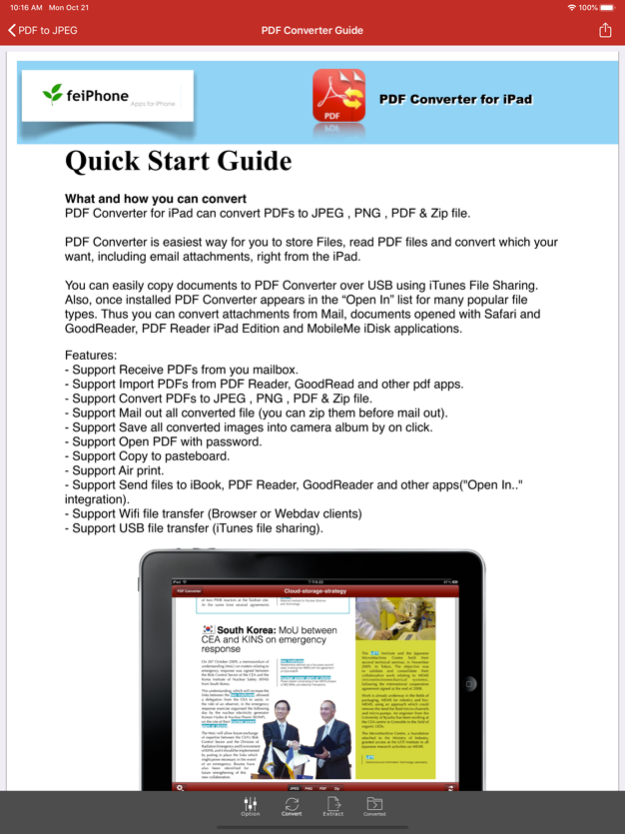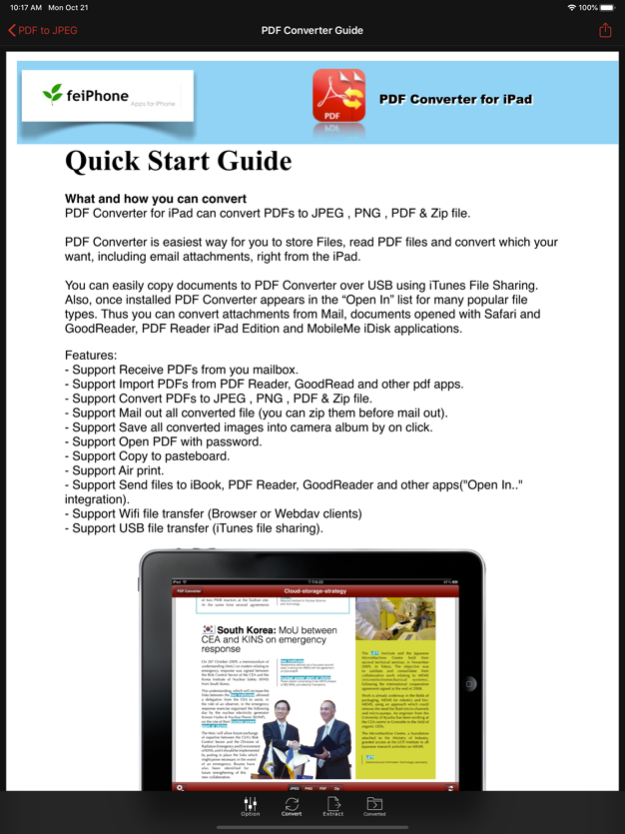PDF to JPEG 3.1
Continue to app
Paid Version
Publisher Description
Convert PDF to high-quality JPEGs or extract the originally photos from it.
PDF to JPEG helps you to convert PDF documents to high-quality JPEG images, as well as extract the source larger photo elements from PDF, so that you can re-use them in any office software, edit & sign & email to customer, share to social network and print & fax any pages of pdf to paper easily.
With the professional conversion options, you can configure to select any pages of PDF for converting to high-quality JPEGs or extract the originally clear photos from it.
The converted JPEG images can be emailed and printed, uploaded to Dropbox, Google Drive and Evernote, or simply saved on the iPhone/iPad.
“I'm a financial advisor that just converted 4 PDFs into one doc using this handy little app, Keynote on iPhone only pulls from camera roll..” by eljackisano - Nov 11, 2011
“Perfect for making PDFs into JPGs, just what i needs to share things in FaceBook! ” by Mike Arlen - Dec 2, 2011
"I just downloaded this app to convert pdf's to jpeg's for business uploading to social media. It took a minute to figure out but you can change the resolution settings in order to get a higher quality jpeg." by JunkRescue - Jan 5, 2013
“Use it for quite a long time, very sweet and convenient tool. No matter what big PDFs you got, it can easily convert to any size of jpg image. Highly recommended!" by Pettergarden - Mar 24 2013
== More Key Features ==
• Using "Open In..." approach, import PDF from many popular apps including Mail, Safari, Pages, Adobe Reader, GoodReader, Box.com, Google Driver easily.
• Build in PDF Image Extractor(Pickup originally clear photo elements from PDF file easily).
• Support encrypted PDF files conversion(Unlock copying or printing restrictions without any problems).
• The Conversion options, including the followings:
a. Select Page Range.
a. Size to Fit Content(New!).
b. Scaling mode(Proportionally, Scale to fit, None).
c. Alignment(Center, Top, Left, Right, Top Left…).
d. Many Resolution option including using the current viewer zoom scale size.
• Mail out Image as email attachments("Mail out.." integration).
• Send files to other apps("Open In.." integration).
• Share and Compress image files to .zip file.
• Save JPEG into Camera Album by on click.
• File manager(Support rename, copy, move, delete and compress).
• Copy/Paste file with Clipboard(Transfer with other Apps).
• Wirelessly Print&Fax Photos(Only AirPrint-enabled Printer Supported).
• Wifi file transfer(Transfer by Browser or Webdav Clients).
• USB file transfer(iTunes file sharing).
• Output to JPEG, PNG, BMP and TIFF formats with RGB or CMYK Color Space.
• Extract image to RGB or CMYK Color Profile.
Several PDF Sample files have been included, you can test it right now!
We are continuously developing PDF to JPEG, so please feel free to contact us with your questions, suggestions or any problems, and we will reply ASAP.
Dec 10, 2019
Version 3.1
About PDF to JPEG
PDF to JPEG is a paid app for iOS published in the Office Suites & Tools list of apps, part of Business.
The company that develops PDF to JPEG is Flyingbee Software Co., Ltd.. The latest version released by its developer is 3.1.
To install PDF to JPEG on your iOS device, just click the green Continue To App button above to start the installation process. The app is listed on our website since 2019-12-10 and was downloaded 2 times. We have already checked if the download link is safe, however for your own protection we recommend that you scan the downloaded app with your antivirus. Your antivirus may detect the PDF to JPEG as malware if the download link is broken.
How to install PDF to JPEG on your iOS device:
- Click on the Continue To App button on our website. This will redirect you to the App Store.
- Once the PDF to JPEG is shown in the iTunes listing of your iOS device, you can start its download and installation. Tap on the GET button to the right of the app to start downloading it.
- If you are not logged-in the iOS appstore app, you'll be prompted for your your Apple ID and/or password.
- After PDF to JPEG is downloaded, you'll see an INSTALL button to the right. Tap on it to start the actual installation of the iOS app.
- Once installation is finished you can tap on the OPEN button to start it. Its icon will also be added to your device home screen.